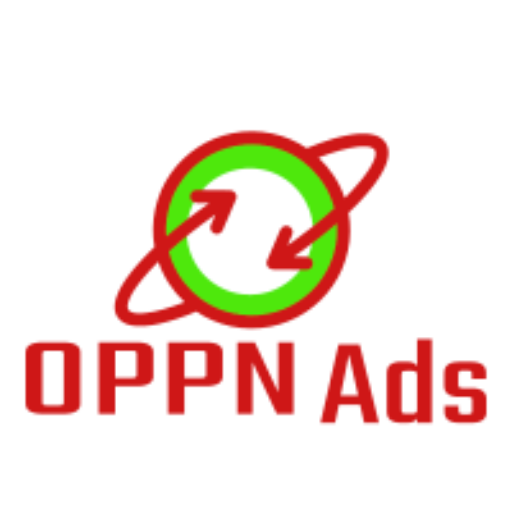Why and How to Change Hosting and SSL Certificates Annually
If you are a webmaster, website owner, or running a blog with your own hosting plan taken from godaddy.com, you need to renew your website domain annually, and apart from that you have to renew your hosting plan but as you know that renewing a hosting plan is costlier than purchasing a new hosting plan because Godaddy offers good discount on new products. That’s why you can renew your domain names but you can purchase new hosting plans and new SSL certificates so that you can minimize your annual expenditure on your websites,
Here is a step-by-step process to renew your domains and to buy a new hosting plan and SSL certificates and to implement all of them again.
Renewal of Domains and hosting plan: Just go to the site godaddy.com and renew (all domains in one cart). If you want to renew your hosting plan, you can renew it separately (because the renew discount offer can be different).
Why and How to Change Your Hosting Plan: If you want to minimize your cost of hosting plan, you have to purchase a new hosting plan as per your requirement if you purchase an ultimate sharing Linux hosting plan, you can find an SSL certificate along with it. You can also purchase a new SSL certificate by using a promo code.
Two days before your old hosting plan expires you have to take the backup of your site separately (home directory, database, email forwarding, and email filter) from the option Backup Wizard available in C-panel.
Purchase New hosting Plan and Set up it with Promo Code: Once you have done the work of purchasing a hosting plan, you can set up it with a primary domain and you can also add an Addon domain with it.
Upload Backup to new Hosting: Now you have to upload the backup taken from the backup wizard. There are three possible ways to upload your site’s backup or database backup.
- Restore option in backup Wizard (Use this option to upload the only Database)
- Filezilla software
- Directly Upload in the File Manager (the best one for uploading home directory).
Set your uploaded data in the file manager in right directories:
Put the content or data of the primary domain directly in the Public_html root directory.
Here in the Public_html folder, you will see another folder naming your Addon domain and you have to put all the data of this particular domain into it.
It means to say that you have to take care of putting the data of the particular domain into a particular folder.
If you have two domains, you have to purchase the new hosting plan with another domain as a primary domain. Since the primary domain changes so you will have to change the files and data accordingly.
How to Upload and Manage Database:
- Upload both the databases of your both websites into the new hosting plan from the restore option given in the backup wizard in Cpanel.
- After uploading the database, you have to create users and passwords through the database.
- Make privileged users by adding a user to the database (do it for both the domains) on the page of the database.
- After that, you have to put the username of your database and the password into the config.php file of the particular domain to which you want to connect the particular database in the file manager.
- Note: In the file manager, there are two files config by the name of config. and config.example.php you have to put this password and username in config.file, not in config.example.
Change the IP address of your new hosting plan or Pointing domains to the new Hosting Plan: The day when your old hosting plan expires, you can point your domains to the new hosting plan by putting the IP address of your new hosting plan on the page of DNS manage of domains.
Change DNS Domain Name Server:
Just copy your IP address and go to your domain name’s DNS management you will find your old IP address nearly in three or four places under Records and you have to change all three and four places IP address at the new one in records (If you have added Cloudflare DNS, you will have to change it to the default DNS of the GoDaddy at DNS manage page only then you will be able to change IP Address to the records). In the same process, you have to change this IP address in another domain DNS manage. Apart from changing your IP address of the new hosting plan, you have to change the new domain name server which appears in DNS Manage of the domain names.
Installing new SSL certificate:
First, uninstall and delete the Prior SSL certificates and CSR and Keys from everywhere in your SSL/TLS option in the C-panel and then set up your newly purchased SSL certificate on the different domains. Then go to SSL/TLS option in c-panel and, generate CSR and then copy it and put this CSR into the Re-key place. You will find it in the SSL Manage Option in Your Products. Press Add change and then press Submit All Changes.
In the same way, you have to set up your second SSL on the second domain name. Within 20 minutes you will get a message that your new SSL certificate has been issued. After it, you have to contact the Godaddy technical support team because of the rest work they will do.
In this way, you will change the old hosting and SSL certificate to the new hosting and new SSL certificates.
Re-active Cloudflare DNS:
Go to the DNS management and change the DNS of Cloudflare for your domain. And press the button Re-check in the dashboard of the Cloudflare account.